When it comes to retail, Walmart is the undisputed king. You can find just about any item under the sun on Walmart’s website, which makes life super convenient.
But we all make mistakes, and sometimes you might wake up regretting that late-night purchase. If this happens, there’s no need to panic. It’s possible to return just about every Walmart purchase — and if you’re quick enough, it’s even possible to cancel a Walmart.com order.
This guide explains how to cancel a Walmart order. We also cover what happens if Walmart cancels your order and how to return a Walmart order.
Can I cancel my online Walmart order?
The short answer is: yes, you can cancel a Walmart order when you’re shopping online. But as you’d expect, there are a few rules and caveats you’ll need to navigate when trying to cancel a Walmart.com order.
If you’ve ordered something on Walmart.com, you can usually ask to cancel your order before it’s processed — but only if you see the option to cancel that particular order in the “Purchase History” section of your account.
If you see this option, you can click to request a cancellation. That request would then be passed onto Walmart. If they can cancel the order, they will. You’ll then receive an email confirming your request has been actioned and that your Walmart.com order has indeed been canceled.
There are quite a few scenarios in which you aren’t going to be able to cancel your online order — but don’t panic if this happens to you. If you’re unable to edit your order or cancel it, most Walmart items are returnable (so you won’t normally be stuck forever with a product you don’t actually want).
Why can’t I cancel my Walmart order?
It’s important to remember that even if you request a cancellation on your online Walmart order, that cancellation request isn’t 100% guaranteed.
But if Walmart can’t cancel your order, there’s normally a good reason.
For example, let’s say you regret a late-night toy purchase for the kids and don’t remember to cancel it until the following afternoon. Unfortunately for you, Walmart runs a pretty efficient logistical operation — which means your order will likely have already been processed and sent before you tried to cancel it.
This is pretty common if you’ve made an order and selected two-day or next-day delivery. On days when Walmart is really on the ball, its team can process an online order in under an hour.
After your item has been dispatched, it only makes sense that you can’t cancel the order. But as we’ve already mentioned, you don’t have to keep the item just because you aren’t able to cancel its delivery. Instead of canceling the order, you’ll simply have to return the order for a full refund instead.
When in doubt, check your inbox. If you’ve tried to cancel a Walmart.com order, the retailer will send you a confirmation email as soon as the request has been processed to confirm that your order’s been canceled.
If you don’t get an email, that normally means your cancellation didn’t work.
How to cancel a Walmart order
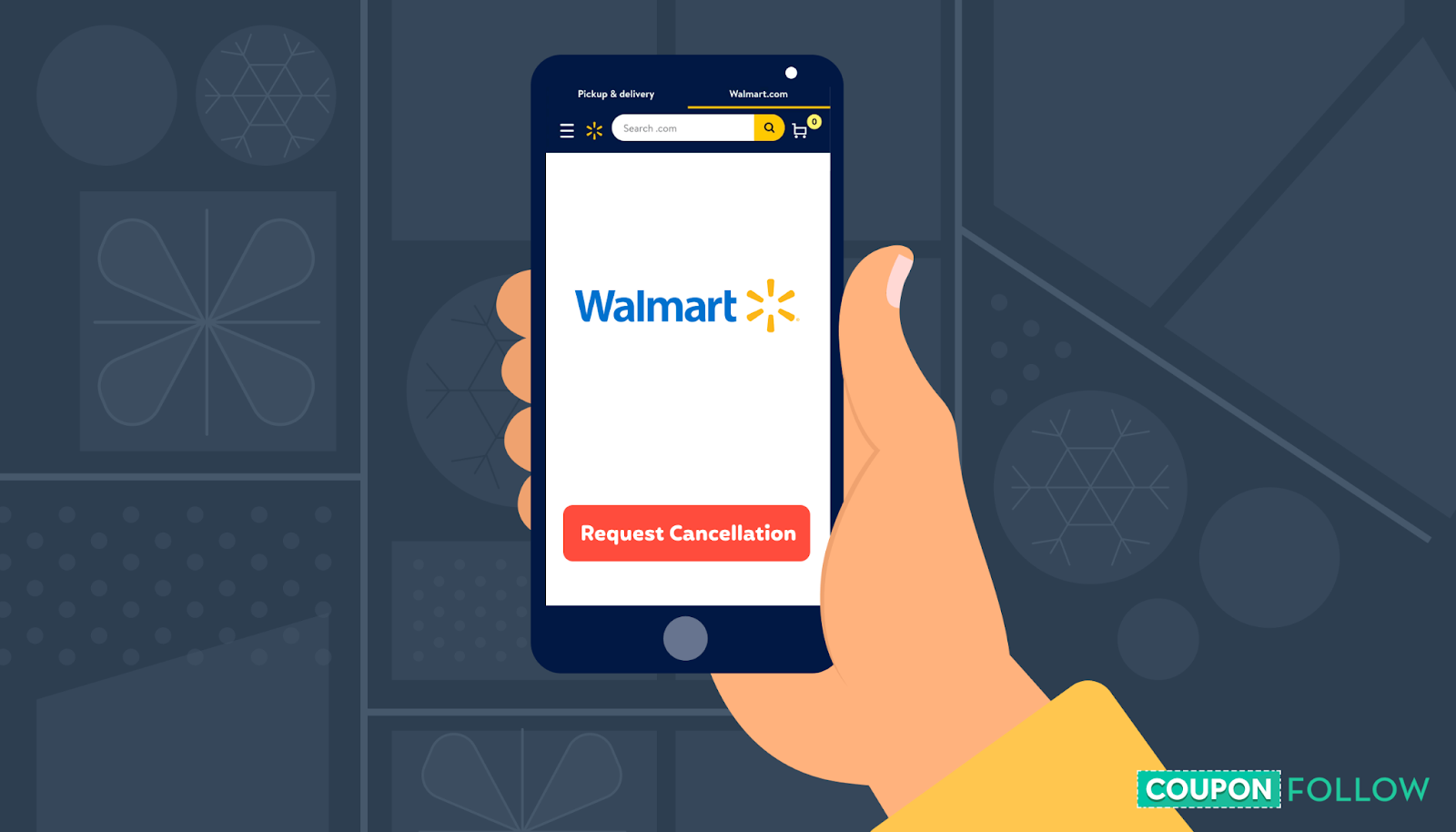
Let’s say you’ve accidentally ordered something online from Walmart that you don’t want, and you need to cancel it. You have two options when asking for an online Walmart purchase cancellation.
They’re both pretty straightforward — but to help guide you, we’ll explain how both cancellation methods work.
How to cancel an order on Walmart.com
Since its founding in 2000, Walmart’s web operation has gotten pretty slick. Walmart.com supports more than 100 million unique visitors every month. It offers shoppers the chance to have items delivered or pick them up at their local store via Curbside Pickup.
If you’re ordering an item on Walmart.com, the cancellation process is fairly simple.
First, log in to Walmart.com and select your account.
Next, navigate to that account’s purchase history. This serves as an archive of all the digital orders you’ve made using your Walmart account.
Once you’ve gotten into your account’s purchase history, scroll down to the item you want to cancel and select it.
Finally, scroll to the bottom of that order and look for a “Request Cancellation” option. If you see it as an option, click on it. If you don’t see it, your order has progressed too far to cancel at this stage.
You’ll need to wait until the item arrives, then return it by mail or in-store for a refund.
If you can cancel the order, select the cancellation button and then check the email inbox associated with that Walmart.com account. Once you’ve received an email confirmation from Walmart, you’ll know the order has definitely been canceled.
How to cancel an order on the Walmart - Shopping & Grocery app
In addition to ordering an item on Walmart.com, you can also use Walmart’s app. The “Walmart - Shopping & Grocery” app is available for download on both the Apple App Store and the Google Play Store for Android devices.
Not only does the app let you browse the entire Walmart.com catalog and purchase items, but it’s also got loads of other handy built-in features. For example, the Walmart app can tell you what aisle an item is in when you’re shopping in-store. It can also scan items in-store and get real-time updates on existing orders.
But if you want to cancel an order on the Walmart - Shopping & Grocery app, the process is similar to the in-browser cancellation process you’d follow on Walmart.com.
First, open up the Walmart app. Then, click on “Profile Menu.” Next, hit “Account.”
From there, it’s simply a matter of looking for the order you want to cancel. Once you’ve found it, look to see if “Cancel” is an option on your order. If it is, click on it.
Just like with a Walmart.com order you’ve canceled, you should always get an email confirmation from Walmart when you cancel an order on the app.
If you don’t get a confirmation email, it likely means your order has already been processed. In that case, you’ll need to wait for the item to arrive and then return it for a refund.
How to edit a Walmart order
You might also find yourself in a situation where you don't actually want to cancel your Walmart order — but you do need to fix something. For example, you might have accidentally ordered two TVs instead of one.
Instead of canceling that order and starting from scratch, you just need to edit the order.
Believe it or not, editing your order is even easier than canceling. When you’re on the Walmart.com homepage, you should see a customized banner that’s unique to your Walmart account. If you don’t see it, make sure you’re logged in.
When you click on that banner, you should see your account’s purchase history. This will show you where all of your orders stand in terms of whether they’ve been shipped, canceled, or are still being processed.
If you’ve still got items that are processing for pickup or delivery from your local store, you can edit the order.
To edit an order that’s still in the processing stage, all you have to do is go into your Account. From there, simply select your purchase history, and hit “Edit.”
In the editing phase, you’re then free to:
- Add items
- Remove items
- Increase product quantity
- Decrease product quantity
- Allow substitutions
- Disable substitutions
- Choose a different Walmart location
- Reschedule a time slot
An important point to bear in mind is that changes you make to an order that’s still processing could take you over (or under) Walmart’s $35 threshold.
Why is the $35 threshold important? If your order is over $35, you qualify for free shipping. But if your order total is under $35, you’ll need to pay $5.99 for shipping.
If you edit the quantity of your order and go above the $35 threshold, Walmart will reduce your shipping cost. Likewise, if the edits you make to your order bring down your grand total below the $35 threshold, a shipping cost will then be tacked on to your order.
Walmart will also remove the fee if the change you’ve made to your order makes the total amount exceed $35.
What happens if Walmart cancels my order?
Sometimes, you might not want to cancel your order — but you’ll still get an email from Walmart letting you know that your order has been canceled.
When this happens, it’s because Walmart has canceled your order.
It’s important to remember that if your order is canceled on Walmart’s end, you won't be charged. But to help you understand how and why this can happen, let’s take a look at the most common reasons an order might be canceled.
Limits on available quantities
There are some items at Walmart that are limited in terms of quantity.
If you aren’t able to increase the item quantity during the checkout process or when adding an item to your cart, it’s normally because there are quantity limits.
If an item that you’ve ordered has a quantity limit, Walmart will send you an email with an update to your order, letting you know about that limit and why your desired quantity can’t be delivered.
The item is out of stock
Another reason Walmart may cancel your order is that it has simply run out of the item you’ve purchased.
Sometimes, your item may run out of stock between the time in which you place an order and when it actually gets processed. That means the website might have told you it was in stock when you ordered it — but availability has changed quickly. This has been happening a lot in recent years with popular items like the PlayStation 5 video game console.
It’s unlucky, but it happens from time to time. When it happens, Walmart will always send you an email letting you know that the item or order you’ve made is now out of stock and has been canceled.
Price or other listing errors
Sometimes, Walmart will cancel your order if the item you bought was listed at the wrong price.
Walmart refers to these as “listing errors.” A listing error takes place when incorrect product details have been posted on the corresponding product page. Examples of incorrect info might include product price, product images, product description (like size or color), quantity, or what’s included.
If Walmart spots a listing error on a product when processing your order, they’ll normally cancel it.
When this happens, Walmart will send you an email letting you know that the order has been canceled (and letting you know why).
Other reasons Walmart might cancel your order
Although we’ve already covered the most common reasons Walmart might cancel your order, there are a few other reasons.
Other reasons Walmart might cancel your order include:
- Your preferred shipping method is unavailable.
- More information is still needed by Walmart’s Credit and Fraud Avoidance team before the order can be completed.
- You’ve made the order using an older browser or app version that's no longer supported by Walmart’s system.
Just like any other cancellation, Walmart will send you a confirmation email to let you know if any part of your order needs to be canceled.
How to return a Walmart order
Let’s say you’ve changed your mind about a Walmart.com order but didn’t cancel it in time. If you’re still unhappy with your choice when the item arrives, you’ll have to return it.
If you choose to return a Walmart item, the first thing you’ll need to do is to make sure it can actually be returned.
Returns are available for nearly everything Walmart sells — but the clock will be ticking. Your purchase history on Walmart.com will show you the latest eligible date for a return or replacement. The cutoff for a lot of returns is normally 90 days.
If an item you received from Walmart.com is damaged or defective, you can return it by mail for a full refund or replacement. You can do the same at any Walmart store.
Unfortunately, Walmart items you buy from dealers or resellers aren’t eligible for returns, exchanges, or refunds.
Finally, remember that express bill payments and any fees associated with Walmart Financial Services are non-refundable.
How to start a Walmart return online
Whether you return a Walmart order by mail or in-person, the easiest way to start a return is to go online.
To start a Walmart return, you’ll need to:
- Log into Walmart.com.
- Select “Account.”
- Select your “Purchase History.”
- Find the order with the item you want to return.
- Select “Order Details.”
- Hit “Start a Return.”
- Place a check next to the items in the order that you want to return.
- Hit “Continue.”
- Choose the reason you’re making a return, and then click “Next.”
- Select whether you’d like a replacement or a refund for the item.
- Select “Save,” then hit “Continue.”
- Choose your return method of choice.
- Look over your return. If everything’s right, hit “Submit.”
After you’ve started a return, you’ll receive an email from Walmart with your return label. You can also print your label from the website by navigating to your purchase history.
How to return a Walmart order by mail
If you want to return a Walmart order by mail, you’ve got three options. You can either return items via USPS, FedEx pick-up, or FedEx dropoff.
If you schedule an item for pickup, you get to pick a time and place for FedEx to pick up the item. All you have to do is print the label for your order.
You can also opt to return it by mail. If you do this, simply print your return label, stick it on your package, and drop off the item at a USPS facility.
Finally, you can drop off an item at a FedEx location. In this case, print your return label, attach it to the item, and drop it off at any FedEx location.
How to return a Walmart order in-store
If you were too late canceling an order and want to return it, you can also return it at your nearest Walmart.
After starting the Walmart return process we’ve already covered, just print the barcode you see on the screen or take your return email with you to return the item to the store.
Conclusion
We all make mistakes. Sometimes you might order something off Walmart.com and then instantly wish you hadn’t. But if that happens, you can rest easy knowing that Walmart has made it pretty simple to either cancel or return your order.
This can be done online or using the Walmart app, and you can also edit an order rather than cancel it.
Ready to explore Walmart.com and start saving? Check out CouponFollow’s exclusive range of deals for Walmart.com.


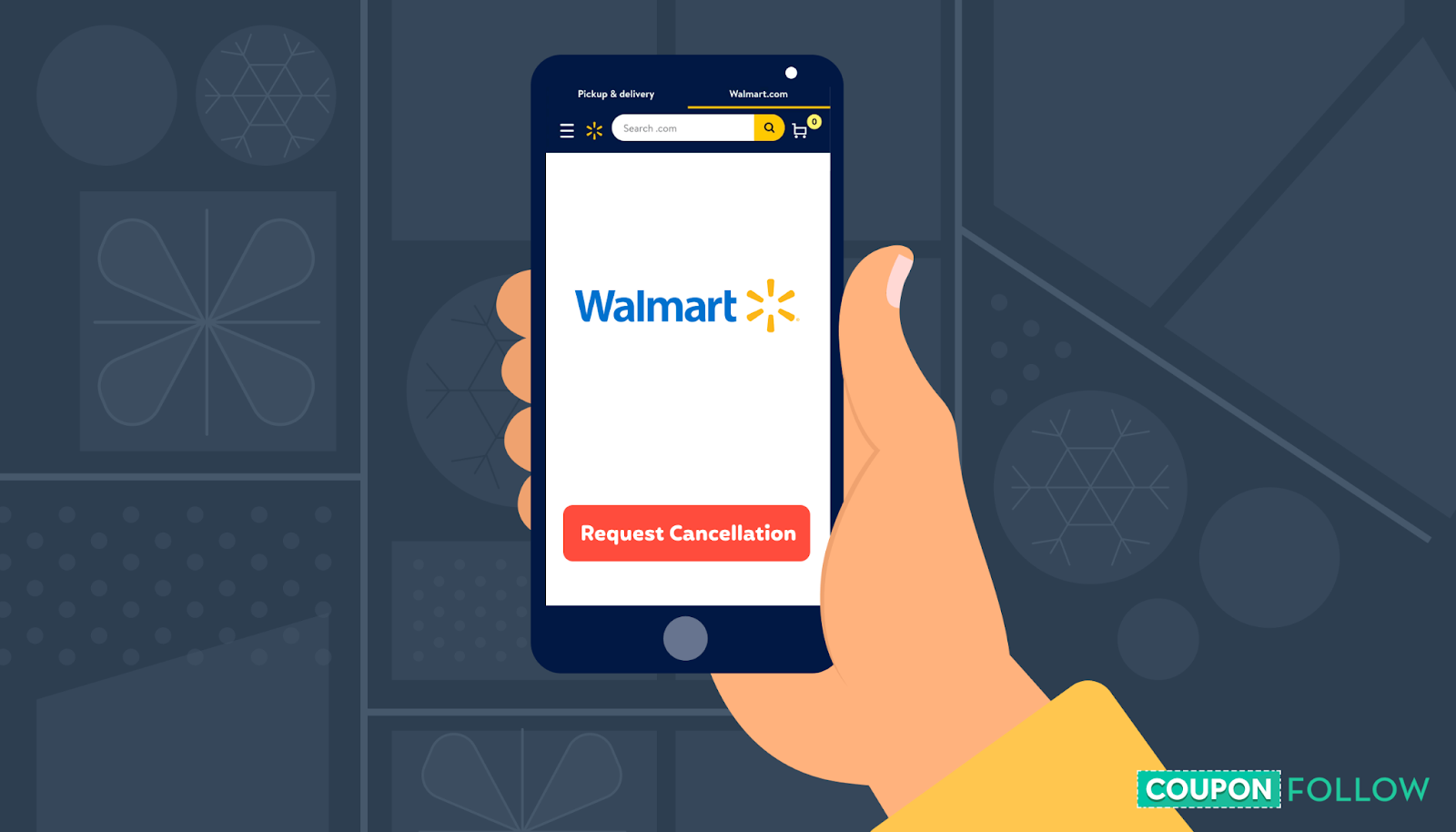 Let’s say you’ve accidentally ordered something online from Walmart that you don’t want, and you need to cancel it. You have two options when asking for an online Walmart purchase cancellation.
Let’s say you’ve accidentally ordered something online from Walmart that you don’t want, and you need to cancel it. You have two options when asking for an online Walmart purchase cancellation.

